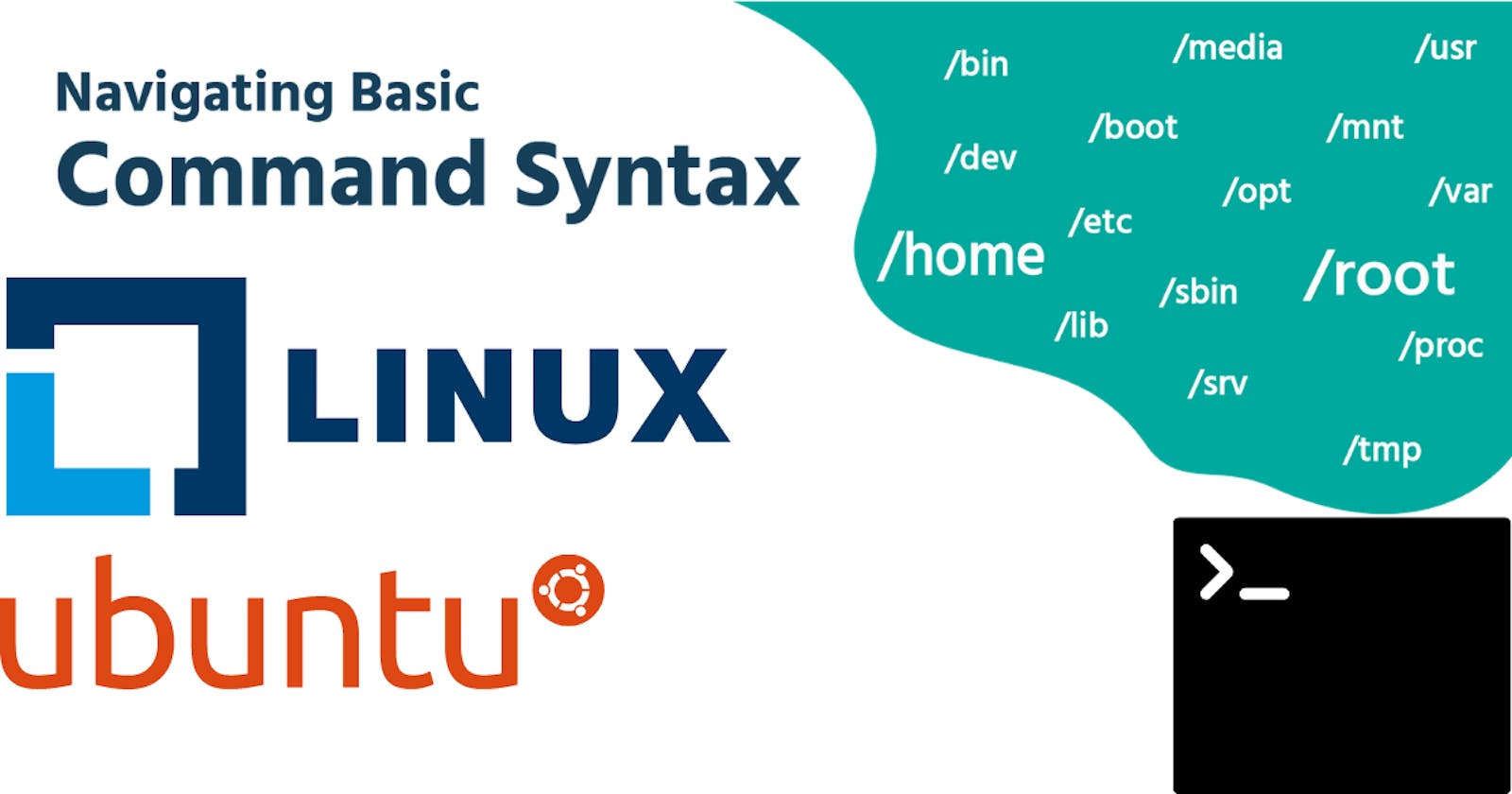This article deals exclusively with the Command Line Interface(CLI), rather than a Graphical User Interface(GUI) you may be familiar with. A basic understanding of the terminal is essential to diagnosing and fixing most Linux based systems.
What is a command? A command is a software program that when executed on the CLI performs an action on the computer. When you type in a command, a process is run by the operating system that can read input, manipulate data and produce output. It runs a process on the operating system, which then causes the computer to perform a job.
List of Commands
The 'ls' Commands
Most commands follow a simple pattern of syntax:
command [options…] [arguments…]
- to display a listing of information about files you will use
ls
Note: Every part of the command is normally case-sensitive, so LS is incorrect and will fail, but ls is correct and will execute.
- results in a "long display" output, meaning the output gives more information about each of the files listed:
ls -l
- To print results in reverse order alphabetical order use:
ls -r
- To sort files by timestamp:
ls -lt
- To sort files by size use:
ls -l -S
Switch Between Directories Commands
- To print the current working directory use:
pwd
- To change from one directory/folder to another use:
cd [directory name here]
- To move to previous directory use:
cd /
- To move to home/first directory use:
cd ~
If You have read this far I really appreciate, Help me to grow my community:
Connect With me at Twitter | Insta | YouTube | LinkedIn | GitHub
Do share your valuable opinion, I appreciate your honest feedback!
Check out my other Blogs too:
- Why You Should Learn Linux
- Choosing The Right Python Framework for Web Development
- How To Get Started With Open Source Project Contribution
- Build A Random Name Generator Using Python
- How To Write A Good README File
- Top Freelancing Tool For Developers
- Top Apps To Learn Coding
- Coding A Jokes App Using Python
- The GMAIL Story
- Useful Bash/Terminal Commands
See you in my next Blog article, Be Safe and Take care!!
Enjoy Coding